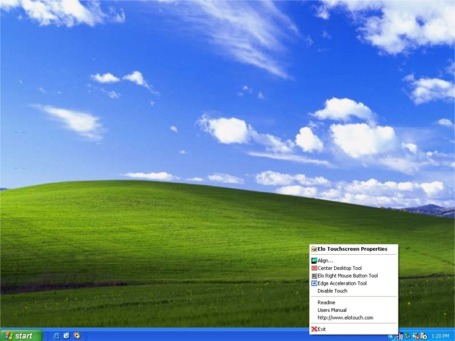Tool Tray
The Tool Tray application offers
a convenient way to access commonly used functions of the driver from the
operating system desktop.
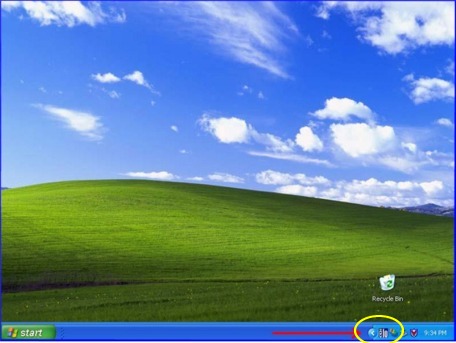
To display the Tool Tray icon in
the taskbar, it must be enabled from the Control Panel in the Mode tab. To
remove the icon it must be disabled from the Control Panel.
The Tool Tray application is
launched with a single left or right click and pops up a menu with several
selectable functions.
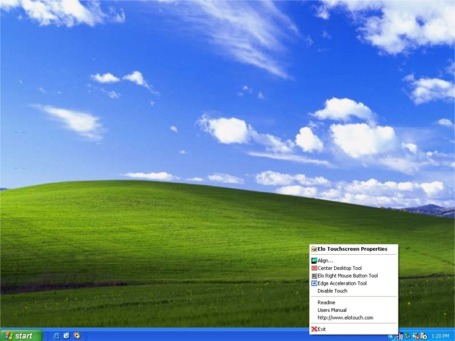
The Tool Tray functions are:
Elo
Touchscreen Properties
-
A one click method to launch the
Elo Control Panel.
Align
-
Launches EloVA, the Elo Video
Alignment program (Not applicavble for Acoustic Pulse Recognition (APR)).
Center
Desktop Tool
-
Launches Center Desktop Tool
Elo
Right Mouse Button Tool (RMBT)
-
Launches Right Mouse Button Tool
for all touch monitors that have been calibrated.
Edge
Acceleration Tool
-
Launches Edge Acceleration tool.
Disable/Enable
Touch
-
When the driver is loaded and
running, clicking this segment of the Tool Tray menu will disable the driver,
stopping all touch reports from being sent from the driver to the mouse handler
(MouClass)
-
When disabled through the Tool
Tray, touches made on the touchscreen are not buffered by the driver, and will
not be sent from the driver to MouClass after the touchscreen is re-enabled.
-
After the touchscreen has been
disabled, the state of this segment of the Tool Tray menu changes from
"Disable" to "Enable." Since the touchscreen is now disabled, it can only be
enabled by using the mouse or keyboard. Clicking "Enable" in the Tool Tray will
now restore touchscreen operation.
-
It is also possible to
re-enable the touchscreen from the Control Panel after touch has been disabled
from the Tool Tray. Open the Control Panel with mouse or keyboard, uncheck the
"Disable Touch" box in the Mode>Options tab, click "Apply" and touch is
restored.
Readme
-
Launches Readme instructions.
User
Manual
-
Quick link to this User Manual.
-
A quick link to Elo's website
Exit
-
Clicking this button exits the
Tool Tray application and also removes it from the Windows Taskbar.
-
The Tool Tray application may
also be removed by unchecking it in the Control Panel and clicking "Apply."